把握实习机会
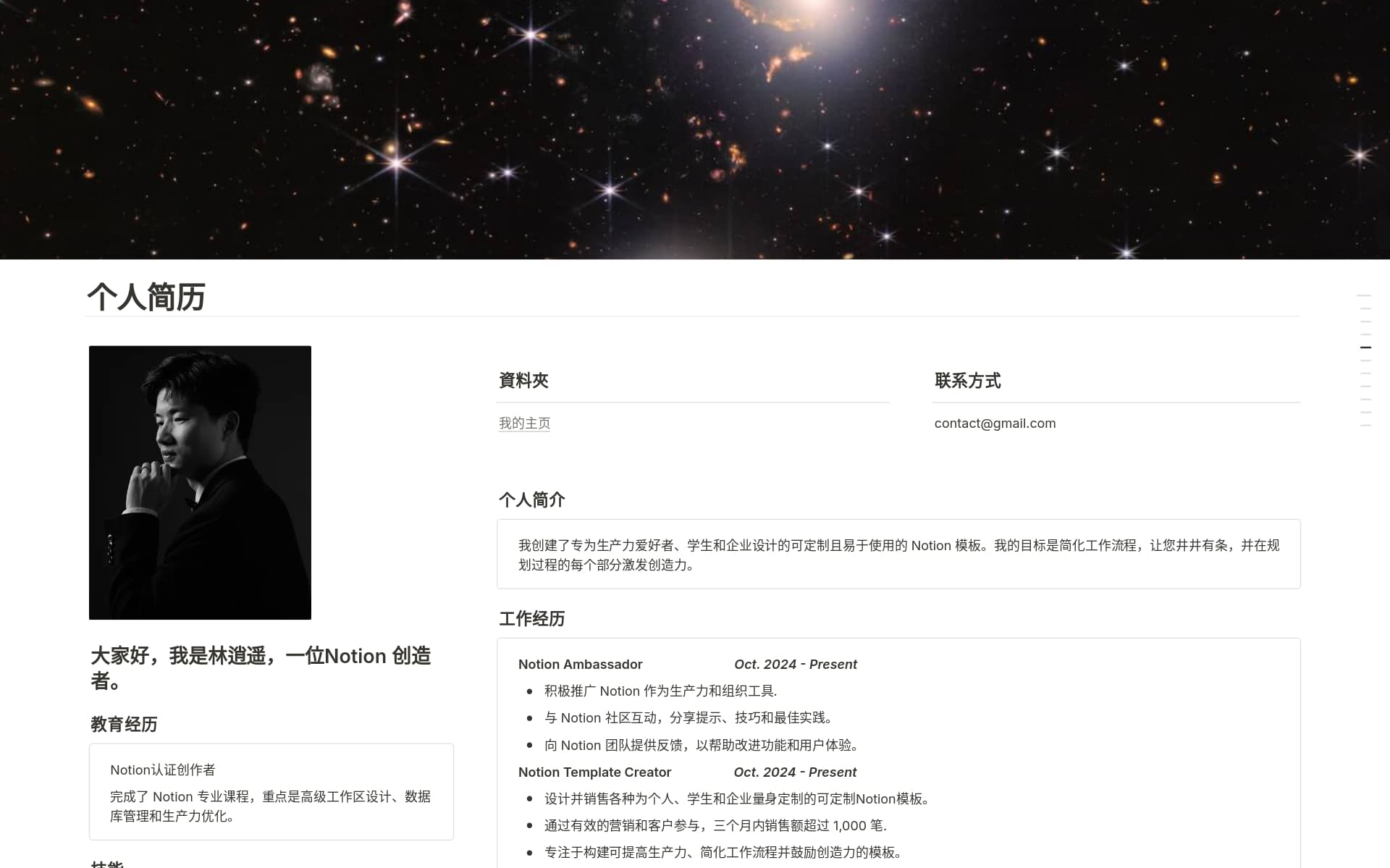
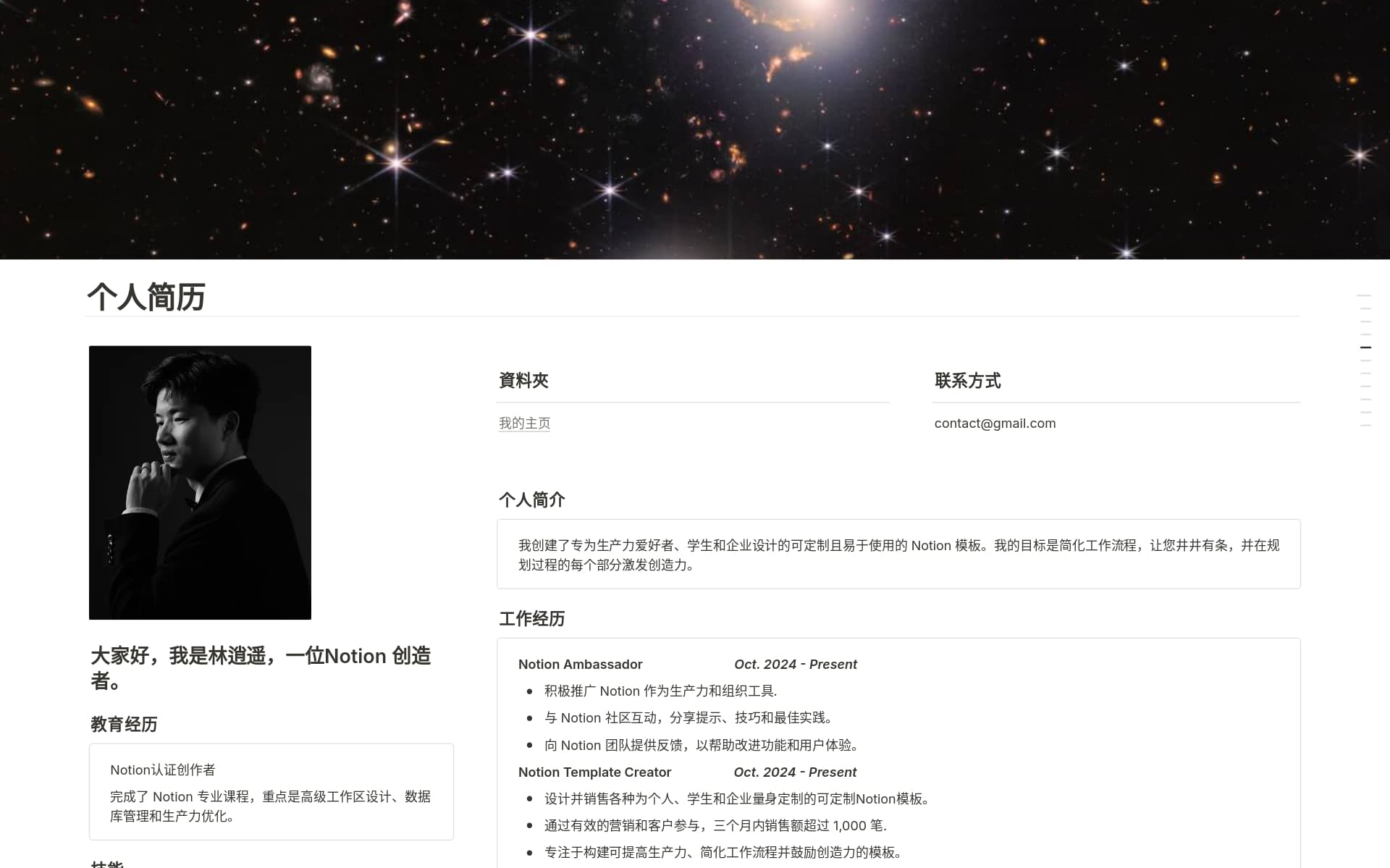

什么是 Notion 模板?
Notion 模板是指 Notion 中任何公开共享且可创建副本的页面。你可以通过模板与社区分享自己最喜欢的工作流程,也可以为你想使用的其他工作流程创建副本。
如何使用模板?
确认想要使用的模板之后,点击开始使用此模板或获取模板按钮。如果你已经登录 Notion,该模板会自动添加到侧边栏的“私人”版块。如果你已登出或者没有 Notion 帐号,系统将提示你先登录或创建帐号。
如何制作 Notion 模板?
你可以将任意 Notion 页面制作成模板,方法是点击右上角的共享,选择“发布”选项卡,然后点击发布按钮即可共享到网络。请务必开启“允许创建模板副本”选项。如需共享,请使用公开的 URL 或点击“发布”选项卡中的拷贝网页链接按钮。
如何向 Notion 模板库提交模板?
要将模板提交到模板库,请访问 notion.com/templates 并点击右上角的提交模板按钮,或访问 notion.so/submit-a-template。填写表格(包括公开模板链接、模板名称、模板描述和模板类别),即可与 Notion 社区共享你的模板!
如何自定义模板?
将模板添加到工作空间后,你便可以根据需要随心更改、编辑或更新其中的内容。你可以将模板作为创建理想工作空间的起点。
创建模板副本后,以下是你可以进行的一些常用更新和更改:
页面:更新页面封面照片、添加/更改图标以及更改页面标题。
文本:添加格式,如粗体、斜体、文本颜色和背景颜色。更改标题级别,添加项目符号或编号列表,以及移动各个部分。
区块:添加标注、折叠列表、表格等不同区块。移除不需要的区块以保持页面整洁,或为其他区块腾出空间。
数据库:更改属性名称、类型和图标,或者添加/移除不需要的属性。添加新的数据库视图,例如看板、列表、日历、时间轴或画廊。